Account Login
 Home
Home
- Home
- Mobiles
- News
-
- Reviews
-
All reviews
Latest reviews
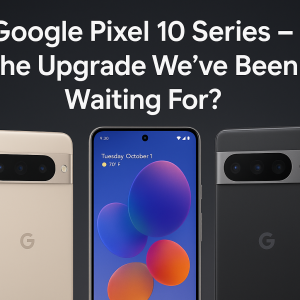
Aug 31, 2025 /
Google Pixel 10 Series – The Upgrade We’ve Been Waiting For?

Jan 16, 2020 /
iPhone XS Max review
-
- About Us
- Contact Us
Popular devices
Latest News
Latest Reviews
Here are some of the best features to try on your new Apple Watch

If you just unwrapped a new Apple Watch this holiday season, there are a variety of tips and tricks that can help you get the most out of your new wearable. Read on for some guidance on our favorite Apple Watch features for health, activity, customization, and more. Setting up your Apple Watch activity rings For many people, the Apple Watch is first and foremost a fitness-focused wearable. The key to this is a trio of rings each represented by a different color: red for move, green for exercise, and blue for stand. By default, the green exercise ring closes when you log 30 minutes of intense activity, the blue stand or roll ring closes when you move around for at least one minute of 12 different hours, and the red move ring closes when you meet your personal goal for active calories burned in a day. Apple also includes the ability to customize your exercise and stand goals. Maybe you’re recovering from an injury and 12 stand hours paired with 30 minutes of exercise is too much for your body to handle. People have also been calling on Apple to integrate rest days into the Apple Watch rings system, and this feature at least gives users more control over their goals. Here’s how to change your Apple Watch move, exercise, and stand goals: The exercise ring can be lowered or raised in intervals of five, down to a minimum of 10 minutes or a maximum of 60 minutes. The stand goal can be changed in single-hour intervals, down to a minimum of six hours. You can’t increase the stand goal beyond the default 12-hour mark. Customizing your watch face The centerpiece of your Apple Watch is the watch face. On your watch face, you can add bits of information known as complications, including things such as weather, activity data, heart rate information, and much more. The easiest way to build an Apple Watch face is with the Apple Watch app on iPhone. You can find the entire library of watch faces in the “Face Gallery” tab of the app, and as you build them, you can add faces to your personal collection. Once you create multiple watch faces, you can swipe between them from your Apple Watch, making it easy to adjust on the fly for different scenarios. Apple Watch App Store You can find apps built specifically for the Apple Watch in the watchOS App Store. Simply press the digital crown on your Apple Watch and look for the App Store icon. Here, you’ll be able to easily find and install dedicated Apple Watch applications without using your iPhone at all. Sharing your activity One of the ways I love to stay motivated with my Apple Watch is by sharing my activity data with friends and family. When you do this, you can see when your friends complete workouts, how much progress they’ve made towards their goals, and when they earn new awards. To share your Apple Watch activity data with others, follow these steps: Set up health monitoring features The Apple Watch is not only useful for deliberately tracking your fitness progress, but also for passively monitoring it in the background. One such feature is called Fall Detection, and it uses the gyroscope and accelerometer to detect if you’ve fallen, and more importantly, if you’ve fallen and cannot get back up. By default, Fall Detection is disabled for users under the age of 65, but you can manually enable it with these steps: In the Apple Watch app on iPhone, you can also enable a suite of features that will allow your Apple Watch to help you look after your heart. Simply open the Apple Watch app on your iPhone and look for the Heart category. In this section, you can enable the following features: If you’re using an Apple Watch Series 6, you also have support for taking blood oxygen readings with your device. Apple Watch can also take measurements in the background so you have data to regularly reflect on. Simply open the Watch app on your iPhone, look for the Blood Oxygen category, enable the settings as you desire. Rein in your notifications The Apple Watch makes it incredibly easy to stay on top of your notifications. Every time an app sends a push notification, you’ll get a tap on the wrist and hear a sound. For many people, however, this can actually be overwhelming and unnecessary. To manage notifications on your Apple Watch, open the Apple Watch app on your iPhone and choose the Notifications category. Here, you can see a list of applications and manage notifications as necessary. My recommendation is to limit notifications as much as possible on your Apple Watch, otherwise, you might become overwhelmed. Check out Apple Fitness+ Apple Fitness+ offers access to a library of hundreds of on-demand workouts across popular categories such as running, cycling, HIIT, rowing, yoga, and more. Apple Fitness+ features deep integration with Apple Watch, showing live data from your Apple Watch on the screen during your workout. Plus, if you recently got a new Apple Watch, you likely have three months of free access to the service. You can find Apple Fitness+ in the Fitness app on your iPhone or Apple TV. It’s also available on the iPad, and you can download it from the to get started. Apple Watch accessories Finally, you might be looking to complement your new Apple Watch with accessories such as charging docks and watch bands. Here are some of our favorites.










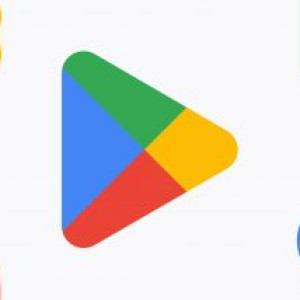
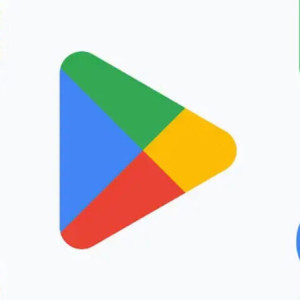












Leave a comment: