Account Login
 Home
Home
- Home
- Mobiles
- News
-
- Reviews
-
All reviews
Latest reviews
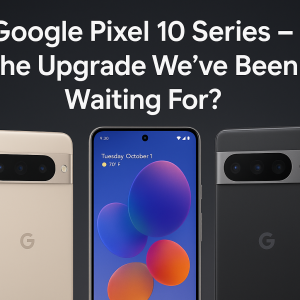
Aug 31, 2025 /
Google Pixel 10 Series – The Upgrade We’ve Been Waiting For?

Jan 16, 2020 /
iPhone XS Max review
-
- About Us
- Contact Us
Popular devices
Latest News
Latest Reviews
How to preserve your memories in 3D spatial videos without the $3,500 Vision Pro

iOS 17.2 has delivered the ability to save memories in Apple’s immersive 3D spatial video format. The neat part is whether you plan to pick up Vision Pro or pass on it, you can record Vision Pro spatial videos with iPhone 15 Pro. Even though some aspects of Vision Pro look intriguing, I’m not planning to buy the $3,500 headset when it launches. Honestly, I’m not sure if I ever will, but I realized recently that I’d like to take some 3D spatial videos over the coming years in case I ever do. Fortunately, Apple has enabled the ability to record Vision Pro spatial videos with in iOS 17.2. Below we’ll cover how to enable the option to record Vision Pro spatial videos with iPhone and some tips for getting the best results. Record Vision Pro spatial videos with iPhone 15 Pro Here’s how the process looks on iPhone: Here’s the spatial video toggle in the Camera app you’ll need to tap to record in the format: When you are recording Vision Pro spatial videos you’ll see a Vision Pro icon in red next to the elapsed time: And when it’s saved, you’ll see the “SPATIAL” video label in the top corner: Tips to record spatial videos Apple highlights some advice on getting the best results when you record Vision Pro spatial videos: Vision Pro spatial video tidbits










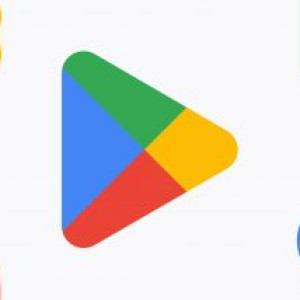
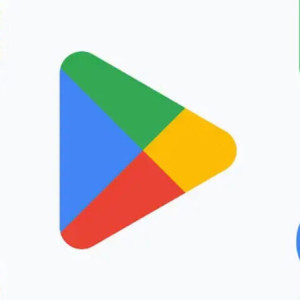












Leave a comment: