Account Login
 Home
Home
- Home
- Mobiles
- News
-
- Reviews
-
All reviews
Latest reviews
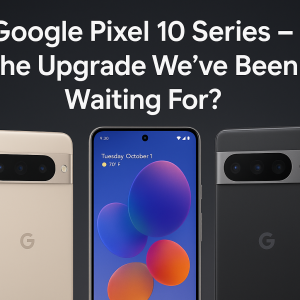
Aug 31, 2025 /
Google Pixel 10 Series – The Upgrade We’ve Been Waiting For?

Jan 16, 2020 /
iPhone XS Max review
-
- About Us
- Contact Us
Popular devices
Latest News
Latest Reviews
How to set up your new Pixel Watch 2: Top tips, faces, apps, and bands
Dec 25, 2023 Abner Li News Source 9to5google 50 hits
Customization is one of the best aspects of a smartwatch compared to its mechanical counterparts. Google’s wearable is no exception, and here are some tips on getting started with the Pixel Watch 2. Screen settings & battery life Some people already know on which wrist they like to wear accessories, but try playing around with the Pixel Watch orientation settings. Unlike mechanical watches, you can flip the device around and still have it visually work. Another consideration is how not having the crown face what your hands point to will help reduce accidental bumping/activations. You should give the Always-on screen a try, especially on the Pixel Watch 2. The new Snapdragon W5 chipset makes it absolutely possible to get a full day of battery life. Try it out for at least a few days. Turn off Tilt-to-wake and enable Touch-to-wake as we’ve found this AOD configuration saves battery life. On the topic of battery life, it will improve after a few days of usage. The first day is not at all representative. If you’re curious, Google’s “ 24 hours with always-on display ” Pixel Watch 2 specification is “ based on the following usage “: Customize app notifications Speaking of alerts, you can turn off phone app notifications on a case-by-case basis from the Watch app > Notifications. This is a good way to make sure your wrist isn’t inundated with vibrations, and should further conserve battery life. Try Watch Unlock Even if the fingerprint scanner and face authentication work for you, set up Watch Unlock. It performs well in the background with a buzz on your wrist being the main indication it was active. Sometimes, I’m triaging on the lockscreen and not actively planning to unlock until something gets my attention and I find my phone ready to go. Go to your Pixel phone’s Settings app > Security & privacy > Device unlock > Fingerprint & Face Unlock > Watch Unlock. Pixel Watch faces & complications Google did a good job by providing high-quality watch faces out of the box. Most people will be happy sticking to the 25 defaults, which contain a wide variety of customization options. Before starting to customize watch faces (and Tiles), make sure your Pixel Watch and apps in the Play Store are all up-to-date . Some features aren’t available until you’re running the latest versions. Wear OS apps For 2023, Google Play named WhatsApp as the Best for Watches with a pair of nice Tiles. AllTrails: Hike, Bike & Run and Audible: Audio Entertainment were honorable mentions. Todoist , last year’s winner, is a dedicated app for to-dos, while the new Google Calendar offers built-in Tasks integration. Gmail was the other big addition this year, while Google Home continues to get updates. Tiles Speaking of Gmail and Google Calendar, both apps come with new Tiles. The “Next tasks” Tile is quite nice, while there continues to be a large complement from Fitbit. The Weather ones (Forecast, UV Index, and Sun ) are beautifully laid out. When ordering, take advantage of how you can swipe left and right for Tiles. Instead of putting your most important Tiles in sequential order, put the second-most vital one on the other side of the watch face. This makes navigation to desired Tiles a great deal faster. Pixel Watch bands & straps Google’s Active Band is a jack of all trades that can be worn all day and night. If you have experience with the Apple Watch’s Sports Band, Google’s is much more secure due to the double tuck-in nature. The Active Sport Band is pretty similar, but I’ve found the clasp to require more effort than expected. Notable third-party bands include the Spigen Lite Fit made of nylon and Ringke’s classic Leather One Band . If you have your own preferred standard watch strap, the trick remains using Google’s Crafted and Two-Tone Leather Bands for their adapters, or the pieces of metal that actually connect to the watch. It’s an expensive route to go down, but it will provide the highest quality experience. Share your Pixel Watch setup in the comments below!










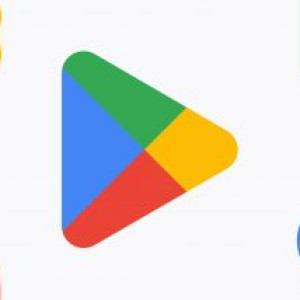
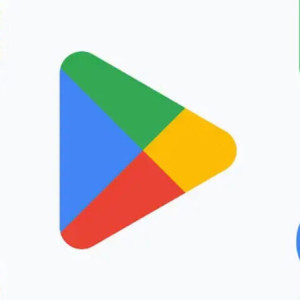












Leave a comment: